ORDER PROCESSS
1. Purpose
This is the step to get the sale order and transfer to department or the one who has responsibility for receiving materials and manufacture product.
2. Link
Manufacturing Management→ Process implementation → Order process
3. Basic information images
XXX (Basic information picture)
● Order number: When setting up input- output intentory parameter, if order number is set by [Manually code] typing, it would be input by the current user. On the other hand, if it is set by「Day code」, it would be show up by itself. It can not be left blank.
● Date: The system will automatically display the current date of the system, no need to manually type. You can also modify it by yourself, it can not be left blank.
● Property: Selecting the basic properties of the order for more quickly looking up the relevant order later, you can click to open the "Properties" window to select it, It can be left blank.
● Manager: The current user
● Remarks: You can enter the content of the note here or click the icon to open a search window "Common Remark" or can left a blank.
● Project: Project of the sale order.
● Plan code name: Plan code name of the sale order
● Parent order number: The code number of product combined process (The system will show if have)
● Sub-order number: The code number of product combined process (The system will show if have)
XXX (Body Part)
*(Body part of primary item)
● Ordinal number: The symtem will set automatically
● Item code number: You can enter the main product by clicking "Get an order" button to open window for take the sale order.
● Name: Full name of item
● Unit: The unit of weight of item
● Demand: The quantity of products in sale order
● Order number: Sale order code number
● Control Lot Number: Data was entered when creating the original sale order
● Closing code: Status of order process: Not completed yet, completion....
● Amount of stock: The data is shown from the current number of product in inventory
● BOM version: The version of BOM process of product (if have)
● Remark: You can enter a note of product here.
● Specification: The main product specification
● Customer Order number: The order number of customer
● Cancellation amount: An amount of cancelled product (if have)
● Brand: Brand of product
● Colour: Colour of product
● Size: Size of product
● Estimated completion date. Default setting is the current day
● Customer product description: You can write remarks at this field.
*(Body part of minor item)
● Ordinal number: The symtem will set automatically
● Item code number: You can enter the minor product code or click "Get an order" button to open window for take the sale order.
● Name: Full name of minor item
● Unit: The unit of weight of minor item
● Demand: The quantity of item to make a main item.
● Received Quantity: How many of actual quantity have taken been already is.
● Specification: The minor product specification
4. The step of process.
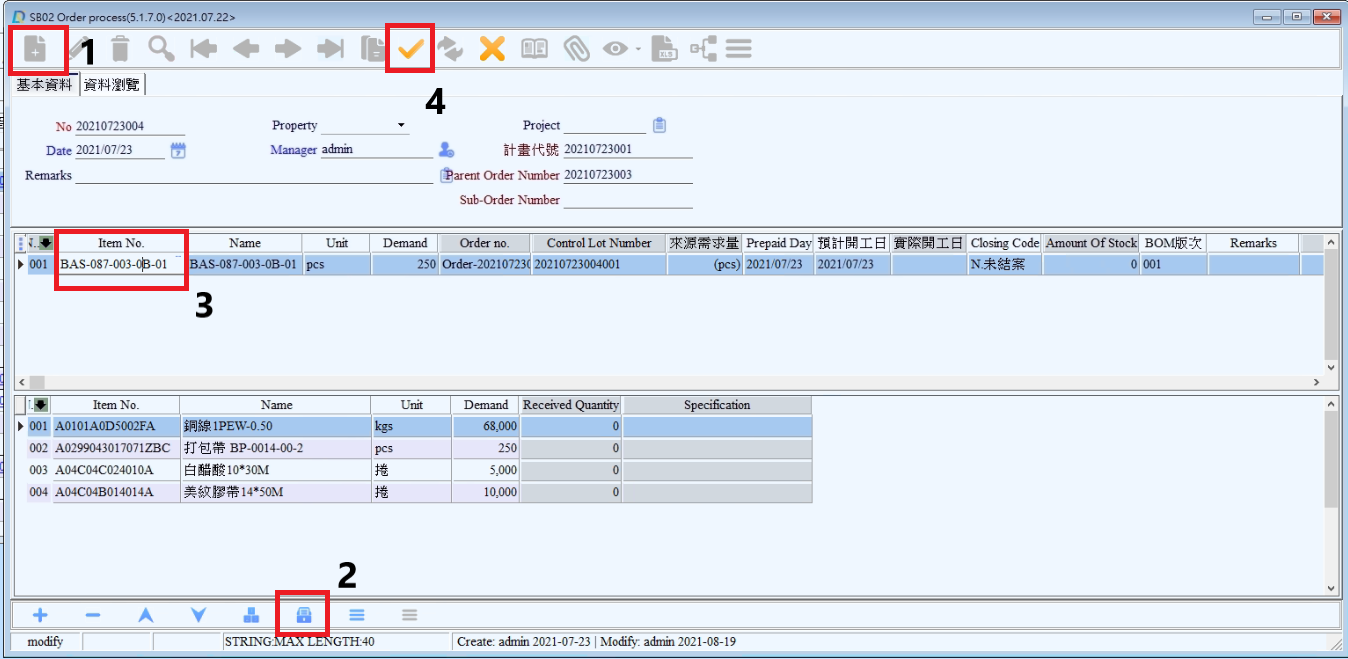
(1) Click on「Add」icon。
(2) Click on "Get an order" button to open window for take the sale order.
(3) Choose the sale order and click “Accept” button. The system will base on [SA03- Bom process setting] of main product then give the secondary products
(4) Click “Save” icon for completion.